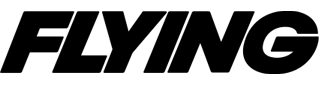||| |---|---| | | | The pilot was really excited. After taking out a second mortgage on his house and forgoing the purchase of a new car, he finally had his new IFR-certified, panel-mounted GPS with all the bells and whistles. Shortly after the installation was complete and approved he headed off on a flight with a friend. He managed to get the flight plan entered without much trouble, and the first part of the flight went well. However, things started to get interesting as he entered the approach environment. He had some trouble getting the approach set up on the GPS, and then just when it seemed to be correct, ATC changed his clearance. The more he turned knobs and pushed buttons the more confused he got. As he concentrated on trying to straighten things out, he suddenly realized the airplane was going into a spiral dive. Finally, he decided to forget the GPS approach and request the VOR approach he was used to flying.
Like most pilots, I have lusted over the new all-in-one GPS navigators such as the Garmin GNS 430. I could picture how well the 430 would look on the panel of my Twin Comanche in place of the well-worn KNS 80 and KY 197. I had even budgeted the money for a 430 as part of my overhaul project. Unfortunately, I spent the money during the overhaul without buying the GPS. However, I am beginning to realize that maybe a Garmin 430, UPS GX50 or similar unit would not be in my best interest. With the glowing descriptions of the capabilities of the new GPS receivers there is a growing awareness that all that sophistication comes at a price, and I'm not talking dollars. It takes considerable effort and constant practice to attain and maintain the skills necessary to use an IFR-certified GPS in the IFR environment. Anyone who is not willing to invest the time and effort to learn and practice using their equipment will be at a significant disadvantage when things start to get busy in the cockpit.
There has been an interesting discussion on AVweb (www.avweb.com) following a review written by Mike Busch on the GNS 530. As Mike wrote, "One glance at the 214-page owner's manual makes it clear that this isn't your father's GPS." One pilot wrote, "I had to relearn my IFR procedures." Several people talked about a steep learning curve and spending hours with the book and the simulator. Other pilots were worried about the amount of "heads-down" time required to program and run the unit. There was also a comment about how hard it is to find an instructor who is capable of teaching you how to use your equipment.
All this is not meant to disparage the new GPS navigators. Most of the people who talked about the effort required to learn how to operate the unit went on to say that, having spent the time, the unit was relatively easy to master and well worth the effort. So for anyone willing to pay the price in time and effort required to learn how to operate a sophisticated GPS in an intensive IFR environment with unanticipated changes to the flight plan, go for it. However, if you are not willing to do what is required to come up to speed on your unit, and if you are not going to practice GPS approaches on a regular basis, then you are just setting yourself up for disappointment, distraction or worse by getting an IFR GPS.
||| |---|---| | | | Fortunately, there are excellent alternatives available for those of us who don't fly enough hard IFR to justify such a sophisticated unit. I found what I was looking for in the Anywhere Moving Map System for pocket PCs offered by Control Vision (800/292-1160 or www.controlvision.com). One of the best features of this software is that it runs on just about any pocket PC or personal digital assistant (PDA) and can use most GPS receivers, including panel-mounted units, for its position and altitude input. You can purchase just the software from Control Vision for $249 or buy a complete package for $1,129, including a pocket PC, GPS and an integration module that hooks everything together. Updates are free for the first six months and then cost only $100 per year.
Like many people, I chose to use a Compaq iPAC because of its 32 mega- bytes of RAM and bright color screen. It has a calendar, note pad and recorder, and it runs programs such as Pocket Excel and Pocket Word, so instead of leaving it in the airplane you can take it with you to use as an organizer and pocket computer.
| Airplane Pilot Hiring Summary | |
| Airline hiring in early 2001 continued strong, according to pilot career resource provider AIR, Inc. Analysts believed, however, that 2001-year hiring will be off slightly from last year's record blitz. In March a total of 1,515 pilots got professional cockpit jobs. The Majors hired 458 pilots; the Nationals welcomed 520; Jet operators signed on 157 new pilots; Non-jet operators hired 254, and fractional providers gave jobs to 81 pilots. Delta pilots approved a lucrative new contract, but Comair pilots were still on strike. | 2001 YTD Hiring Summary |
| Total Hires - 4, 733****Majors - 1, 316****Jet Oper. - 609****Non-Jet - 794 | |
| 2000 Total Hires 19, 030 |
The touch screen is what really makes this unit easy to use. Instead of going through convoluted combinations of twisting knobs and punching buttons, you just tap the screen. You can use the supplied stylus, or any plastic ballpoint pen (with the point retracted) will work. If you have used a Windows-based PC you already know how to use the Anywhere software-for most operations just tap on the word "File" on the menu bar, then tap on the menu item you desire to change. Once that menu is displayed, tap to turn functions on or off, or use the keyboard that is available at the bottom of the screen to enter identifiers or numerical data. The software is so easy to use that I was able to access and manipulate most functions without even reading the manual.
||| |---|---| | | | To better understand the capabilities of this software, come along on a flight with me from Centennial Airport in Denver to my home base at Chandler, Arizona. I am going to follow my usual route south towards Pueblo before I turn southwest towards Phoenix. Since I carry the Compaq iPAQ with me to use as a calendar, note pad and database, I can enter the flight plan ahead of time. To set up my flight plan I tap the airport symbol and then the airport ID box, which brings up the keyboard. I enter CHD and select "FIND IT." The information for Chandler appears on the screen, including elevation, runways, runway lengths and all frequencies. I tap "FLY TO," and Chandler is entered as my destination. I follow the same sequence for Pueblo except I select "WAYPOINT" instead of "FLY TO" to insert PUB in my flight plan. If I get something out of order or need to change my route I can go to the "Flight Plan" page, select the waypoint and tap "Move Up" or "Move Down" until the waypoint is in the correct location.
Once I get to the airplane and complete my preflight, I slide the iPAQ into its holder on the control wheel and plug the connector into the bottom. One tap activates the Anywhere software, which quickly locates my position at APA. The weather is VFR, but as usual there are snow showers and low clouds in the vicinity of Denver with the weather clearing to the south. As I take off, the large 2.25-by-3-inch screen shows me a wealth of information. The Class B airspace appears in red, with the upper and lower limits for each segment. Climbing through 1,000 feet, a red box shows at the bottom of the screen reminding me to turn off the fuel pumps, something I forget to do on a regular basis. Heading south below the clouds, I appreciate the numbers showing the highest terrain within each one-quarter degree by one-quarter degree cell (about 11 miles by 15 miles) and indicating general terrain elevation by differential shading. Towers above 400 feet agl are shown as red dots. If I want more information I tap the dot and get a screen showing the ground elevation at the tower location and the agl and msl height of the tower. The software will also warn me if there is an obstacle ahead that comes within 500 feet of my altitude.
All controlled and restricted airspace and MOAs along my route are shown with the upper and lower altitude limits. If I want more information, I tap on the airspace and get a screen showing the name, type of airspace, upper and lower altitudes, hours of use, who to contact and their frequency. Airports along my route are shown with the identifier and an active DME readout of my distance to the airport. If I am looking for a place to refuel, I tap the airport and then select the AOPA Airport Directory and get a screen showing all information contained in the directory about that airport. This includes the name of the FBO, hours of operation, types of fuel, fees, rental car availability and even nearby motels and attractions.
By now the skies are clearing above me and I start my climb to my cruising altitude. I use the five-way joystick at the bottom of the iPAQ to zoom out to a larger view. As I do this, information such as the distance to nearby airports and terrain elevation disappears from the screen automatically. A full HSI or an EFIS arc can be superimposed on the screen without taking away any space. The identifier of the next fix, distance and time to that fix, bearing, track, GPS altitude, groundspeed and total flight time can all be displayed if desired. Only a few taps are required to select or deselect any information. If I want to check the weather I tap "Find Nearby" and then select either ATIS, AWOS, FSS, VORs or airports. If I select ATIS I get a list of all ATIS frequencies in the vicinity, starting with the nearest facility, along with the airport identifier, distance and bearing.
As I approach the Phoenix area, the rate of descent required to reach Chandler at 1,000 feet is shown in the lower right corner of the screen. I zoom in to get the detail necessary to avoid the Phoenix Class B airspace and the Mesa and Williams Class C airspace. If the visibility were reduced, I could select an extended centerline for the runways at Chandler to help me get lined up. Descending through 1,000 feet I am reminded to turn on my fuel pumps, and at 600 feet the "CHECK LANDING GEAR" reminder pops up at the bottom of the screen. After I shut down the engines, it only takes a few quick taps to log the flight in the iPAQ's memory, including IFR time.
Even with all the features I have mentioned, and many more I didn't have space for, the Anywhere software barely makes a dent in the capacity of the iPAQ. Programmers at Control Vision are working hard to take advantage of this by adding new features almost monthly. All IFR fixes (including fixes for GPS approaches) are already in the database, and by the time you read this Control Vision will have added all the approaches also. The holding patterns will be speed sensitive, with the size relative to the speed of the aircraft. A warning box will show if the aircraft descends below MDA. Now Control Vision is working on adding a Nexrad weather radar overlay. An electronic ADI display to use if the primary gyro fails is also in the works. Capabilities like this, coupled with extreme ease of use, make the Anywhere software an ideal solution for any pilot who doesn't fly lots of IFR and doesn't have the time to learn and maintain the capability for IFR GPS flying.
For more information, contact AIR, Inc., 800/247-2777 or 770/996-5424, or visit its website, jet-jobs.com.

Sign-up for newsletters & special offers!
Get the latest FLYING stories & special offers delivered directly to your inbox