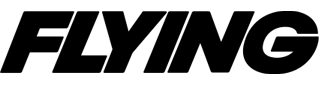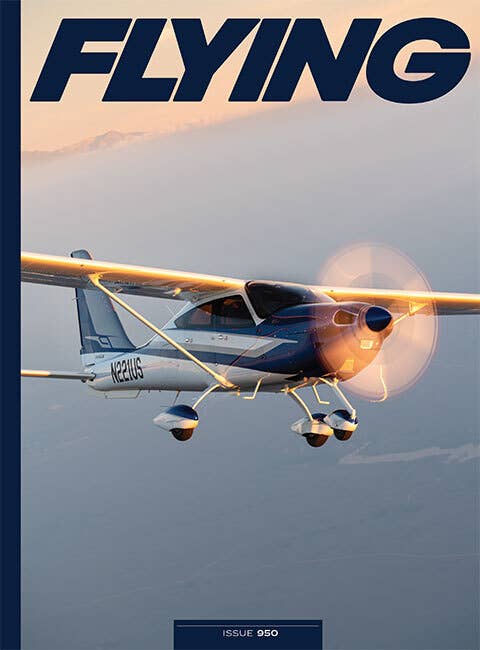Part 1: Building Your Best Flight Sim
Here are some tips for going beyond the basics in your at-home setup.

As you go deeper into the world of home flight simulation, you may find that the time has come when you’re ready to upgrade some components of your sim cockpit. Doing so will allow you to align your own home cockpit with the type of missions you fly, helping you to go deeper into the flight simulation experience.
When I was getting back into the hobby a few years ago, it was easy to find a host of hardware recommendations for building out a basic home sim cockpit for a beginner sim pilot. But when you’re ready to go beyond the basic set of avionics hardware, there are numerous considerations.
If you're not already a subscriber, what are you waiting for? Subscribe today to get the issue as soon as it is released in either Print or Digital formats.
Subscribe NowIn this first of a two-part series, I will share my flight sim cockpit goals and review the first set of major components you may wish to consider upgrading. The hobby of flight simulation has relatively low barriers to entry, with minimal required equipment, allowing the new flight sim pilot the opportunity to get started quickly.
This is a great thing, as it has brought new people into the hobby and helped to grow the community. However, I have found that my enjoyment and learning has deepened as my home cockpit has gotten closer to resembling a twin-engine piston aircraft—my dream general aviation (GA) airplane.
The advantage of building a home cockpit that more closely mirrors what you fly in the real world (or in my case, what I want to fly), lets you more accurately practice procedures and learn new avionics components. My off-the-shelf component upgrades have all been plug-and-play, meaning they connect to my sim via the ubiquitous USB cable after a quick download of a software driver that connects the physical hardware to the flight simulation software.
Many reputable companies provide full turn-key cockpits. However, my own budget constraints and available basement space (along with the ongoing upkeep of my marriage) dictated a home flight sim cockpit built slowly over time.
Define Your Flight Sim Goals
Before I began upgrading my home flight sim, I intentionally set these goals to build a valuable tool that lets me maximize learning and enjoyment, and helps me prepare for returning to real-world flying:
VFR flying proficiency: My flight sim should allow me to conduct VFR flights such that I can practice my radio communications skills, allowing me to comfortably traverse all airspaces in a live ATC environment. PilotEdge’s CAT flights and VATSIM’s Boston Virtual ARTCC’s (BVARTCC) WINGS VFR flights offer these scenario-based flights for this exact purpose.
Learn basic IFR flying techniques: There’s a lot to IFR flying, including navigation, avionics, communications, and much more. I want my home sim to help me prepare for my real-world IFR training. I am currently flying the Boston Virtual ARTCC’s WINGS IFR scenario-based flight program in my spare time.
Learn basic multiengine piston flying techniques: When I was working on my private pilot certificate, I joined my instructor for two flights in a light twin. I was immediately enthralled with the extra horsepower, higher cruise speed, and array of more complex operations and systems. Fortunately, there are many twin engine piston aircraft available in Microsoft Flight Simulator (MSFS) or X-Plane (XP), with faithful models of the Beechcraft Baron, Duke, and King Air, the Cessna 310 & 414, Piper twins, and the Tecnam P2012 Traveller, to name a few.
Aircraft flexibility: I wanted my home cockpit to have some flexibility so that I can fly the occasional Cessna 172, Piper Arrow, Carbon Cub, or Cirrus SR22 with only a few hardware adjustments required. Simple sightseeing flights are one of the joys of a home flight simulator, and being able to explore the digital version of our world is a lot of fun.
Although my flight sim cockpit is never “done,” it can now fulfill these goals, and it is very satisfying to fly and work on. Here are the first major components to consider when you are ready to upgrade your home flight simulator:
The Gaming PC
Your PC is the heart and brain of your flight simulator. If your current PC is getting long in the tooth, or if a reasonable upgrade path doesn’t make sense, it can become a gating factor, especially if you want to try flying with a virtual reality headset in the future.
Having a capable PC with the ability to make graphics card, memory, and hard-drive upgrades will help lengthen the life of your machine. In 2014, I purchased my first DogHouse Systems PC and flew with it for eight years, upgrading the graphics card once during that time.
If you opt for the FLYING DogHouse Systems PC, it comes ready for the “Ultra” settings in MSFS and can handle the graphics performance required for flying with 4K virtual reality headsets. You can build your own PC, but I like having the peace of mind that comes with its top-notch customer support and three-year warranty. Doghouse Systems is a small business based in Texas, where owner John Pryor and team assemble and ship all customer PCs supporting the casual to professional gamer.
TV Monitors
This spring, I undertook the project of upgrading my old 4K TV monitor and spent time relearning features and performance specs.
I set up a home test to try a few different TV models to see if there was a noticeable difference in visual quality between my old LG 4K HD and a new under-$300 TCL 4K HD, a new $600 TCL 4K UHD, and a new $900 Samsung QLED 4K TV boasting 120 Hz screen refresh rate. The TCL TVs all had the standard 60hz refresh rate.
Considering how much time a sim pilot spends looking at their monitor, I felt the time and expense of the test was definitely worth it, especially considering how different brands of new 4K HD TVs all look different. You can see this at the TV display in any big box store.
- READ MORE: SimVenture Adventure Doesn’t Disappoint
If you’re new to flight simulation, your goal is to have a smooth, visual experience that enhances immersion. You can monitor the simulator’s overall visual performance by checking your frames per second (FPS), which is a unit of measure of how hard the simulator is working to make the on-screen graphics display smoothly.
Focusing on MSFS, getting 30-plus FPS with the graphic settings up high is quite good. The general rule is that you can achieve higher FPS and a smoother visual experience by lowering your graphics settings, thereby asking the sim to load less details, making it easier for your PC to handle the load.
Conversely, raising your graphics settings in MSFS to “Ultra” will demand the most graphics performance from your PC. To make the most of those settings, I wanted to make sure my TV monitor was not a gating factor.
After setting up each TV one at a time on my flight sim desk, I made sure to load in-sim using identical airplane/airport/weather/time of day settings, and my informal experiment yielded one clear winner out of the four TVs—the 55-inch, $900 Samsung QLED 4K TV with 120 Hz refresh rate. Even though MSFS can’t hold 60 FPS in “Ultra” settings at all times, the vibrancy of the colors, contrast, and smoothness made it the easy pick.
Quick note: If your TV offers a HDR viewing option, you’ll need to purchase an HDMI 2.1 cable to access this visual performance since a standard HDMI cable will not do.
Even though this is a subjective exercise (especially since I have a slight color vision deficiency) the difference in visual quality between the 55-inch Samsung QLED 4K and the standard TCL HD 4K was very noticeable, mainly the QLED higher concentration of pixels.
Bottom line: I recommend you fly with the best TV you can afford, and if you have room in your budget for a QLED versus a standard HD TV, I suspect you’ll notice the difference.
Surprisingly, I didn’t expect to choose a 55-inch TV over the 65-inch screen it replaced, but for my specific flight sim cockpit, a 55-inch size turned out to be a better overall fit.
How could a smaller TV ever be preferable? That depends on how close to the monitor you sit in your home simulator cockpit.
Russ Barlow, a flight sim expert and retired professional pilot, goes in-depth on the relationship between how close you sit to the screen and the TV size you use. I recommend you watch a few of Barlow’s YouTube videos for more information.
As you fly your home flight simulator on your chosen missions, you’ll continue to develop your preferences for screen size. For example, some sim pilots prefer a single, curved widescreen monitor or a triple-screen setup. There are a host of TV and monitor options available to fit your own unique needs.
Avionics
One of the many benefits of a home flight simulator is that you can practice using the avionics in-sim that match up with the airplane that you fly in the real world.
Aircraft in MSFS or XP are so well-modeled that going beyond the basic navigation functions is easy, especially on “study-level” aircraft offered for sale by developers. To get the most out of this avionics practice, a real hardware panel can be purchased and added to your home cockpit, furthering the opportunity to conduct informal training and practice at home.
Real Sim Gear (RSG) is one of the premier manufacturers of avionics panels in the flight sim hardware marketplace. I have been flying with RSG’s G1000 PFD and MFD for the last three years, and the units have performed flawlessly, pairing easily to MSFS or XP11/12. RSG’s customer support is very responsive, and its library of how-to documentation is easy to follow.
- READ MORE: Earning Your Winter WINGS
When adding avionics components to my sim, I want off-the-shelf gear that can come out of the box and work with as little hassle as possible, and that is one benefit of flying with RSG’s avionics components.
Not standing on the sidelines, the RSG team has been continuing to innovate and bring new systems to market to match the pace of avionics development in the real world.
RSG recently announced it is putting the finishing touches on the new Cirrus SR22 G7, Cirrus Vision Jet, and Diamond flight sim cockpits, complete with touch panels avionics where applicable. Keeping pace with Garmin’s latest generation of touchscreens requires extensive backend software programming to integrate the new avionics hardware into MSFS and XP so that the majority of the features work correctly.
Having never used touchscreens as a real-world private pilot or in my home flight sim cockpit, I recently acquired dual RSG GTN 750s for testing purposes, focusing on learning them for the flying I do in-sim with the Cape Air Virtual (CAV) airline.
I spent the last two years practicing in the Beechcraft Baron G58, using my RSG G1000s. In contrast, stepping up to the Cessna 414 Chancellor required adjusting my home flight sim cockpit to accommodate the dual GTN 750s and going back to flying with a more traditional six-pack of steam gauges.
When purchased in MSFS, the Chancellor comes with many different combinations of avionics for you to choose from. After watching a few YouTube video reviews of the dual GTN 750s, I was inspired to attempt a new challenge.
If you want to try the Chancellor using dual GTN 750s in MSFS, you’ll need to follow this flow chart:
[Flight Sim Software] MSFS > [Aircraft] Cessna 414 Chancellor - purchased on MSFS Marketplace in-sim for $29.95 > [Software Upgrade] TDS GTN 750 NXi software license - purchased for $79.80 > [Avionics Hardware] Two Real Sim Gear GTN 750 avionics screens and stands - cost $599 each>
I found the task of setting up the touchscreens for the first time to be challenging, but patiently working through the provided directions with some help from RSG’s customer support team helped me earn my self-appointed “Intermediate” flight sim merit badge of completion.
Since all of us have different levels of technical skills when it comes to computers, I had to ascend the learning curve to increase my skill set. But the moment of having both GTN 750s operating reliably in my home cockpit was thrilling.
There is very little latency, so when you make a physical input on your RSG GTN 750’s touchscreen in your cockpit, the response on-screen in-sim is smooth and as near instantaneous as any other control input. It was joyous to experience the ease of making flight plans changes just by touching the screen or pulling up the METAR at my destination airport using the weather page in the GTN 750.
Punching in the frequencies was easy—no more spinning the big and small knob. I am really looking forward to diving into the GTN 750’s capabilities as I continue to learn how to fly in the IFR system and communicate in the live ATC VATSIM environment.
If a RSG GTN 750 touchscreen unit is outside your budget, you can still purchase and fly the Chancellor, but you’ll have limited functionality provided by the stock MSFS software that operates the GTN 750 in-sim.
Fortunately, software developers in the flight sim community have built payware that increases the stock GTN 750 functionality that comes with MSFS. Software upgrades exist for XP users too. I selected the TDS software upgrade as Real Sim Gear recommended it for use with its GTN 750 hardware, and it has worked seamlessly in the Chancellor.
I recommend upgrading from the stock MSFS GTN 750 and using the improved version from TDS as it will allow you to access the full functionality of the navigation units, especially if you plan to informally train and learn from home. Another benefit is that one software license allows you to use the upgraded GTN 750 in the Chancellor, Cessna Caravan, Piper Arrow, or any other aircraft in-sim that you own that features the GTN 750.
As stated, you can operate the GTN 750 in-sim without touchscreen hardware mounted on your desk, but you’ll need to use your camera settings and mouse to view the panel and then click with your mouse. This is doable, but I find that having to change the camera view then use my mouse comes at the cost of reduced immersion. With an RSG GTN 750 screen, you’ll get an experience that replicates the real-world operation of the unit in your airplane, allowing you to achieve more realistic practice.
Avionics Add-Ons
AirManager
Regardless of what hardware you own for your flight sim cockpit, getting an Air Manager software license is a great value.
It is an impressive software product that includes thousands of individual instruments so that you can build a custom instrument layout for any airplane that you’re flying in-sim.
Air Manager works for all major flight simulation titles, including MSFS or XP, and is best used on a spare monitor, tablet, or laptop you might already have around your home.
I purchased an inexpensive portable laptop monitor with touchscreen functionality, allowing for additional interaction possibilities with the instruments. At roughly 16 inches, I can easily swivel it into position on my sim, all for under $100.
Using Air Manager, I have built instrument layouts for all the aircraft I regularly fly. This prevents camera position changes during critical stages of flight, where doing so creates distractions and immersion breaks.
My typical Air Manager layout contains instruments that are obscured or out of my field of view, including the trim wheel position, landing gear status lights, parking brake, flap position, fuel selectors, and fuel levels. You can build the common six-pack of gauges and customize an engine instruments layout. You can run multiple instrument panels on multiple monitors, meaning Air Manager can scale up to meet your needs as your home sim grows.
It is another indispensable part of my home flight simulator that I use on every flight, especially since setting up the instrument layouts is quick and easy, and the software is a one-time fee for under $70.
ForeFlight
It has been covered before, but using ForeFlight with your home flight simulator is a great added value to your home flight simulator experience, enhancing your flight planning and navigation as you’ll be practicing the process you’ll use in your real-world airplane.
Personally, I fly with ForeFlight on every flight in-sim as it helps improve my situational awareness. I often enter my flight plan into ForeFlight for practice, even though I’ve already entered it into the Real Sim Gear G1000 or GTN 750.
Free software can be used to connect ForeFlight on your tablet to MSFS or natively if you fly XP.
Navigraph
If you’re not yet committed to ForeFlight, then I recommend checking out Navigraph, a service that shares many features with ForeFlight but is designed specifically for home flight simulation.
In addition to U.S. FAA sectional charts, it offers the Jeppesen Electronic Chart library for IFR flying, which includes enroute and terminal procedure charts, all part of its monthly or annual subscription service. And all features cost less than one year of ForeFlight.
All-In for Home Flight Simulation
When I sit in my home cockpit, I can see all of the work that I’ve put into it, with a measure of pride and accomplishment that I suspect is felt by the owner of a real airplane.
The short walk into my basement to my flight sim cockpit brings me to the place where I can have real digital flying experiences. I never expected the cockpit building to be as fulfilling as it has been, requiring occasional creative thinking, planning, and light fabrication work. The pursuit of greater immersion has pushed me to learn more about the tech involved and about the real aircraft systems that I simulate with hardware components.
I’ve learned that moving from a basic setup to a more customized flight sim cockpit requires more effort to keep all the components working together correctly. However, the added cost and complexity of my current flight sim is absolutely worth the effort.
Today, my cockpit has enough buttons and switches so I can fly a wide variety of single- and multiengine general aviation aircraft. Simplicity is important and satisfying in other areas of life, but I want my sim to be a digital airplane that has all the major controls, avionics, and switches. Taken together, my flight sim cockpit allows me to pursue my goals of home flight simulation, providing a fun and engaging platform for home learning.
Part two of this article will focus on the high-touch items you use every flight, such as your flight sim yoke, throttle quadrant, and rudder pedals.
This feature first appeared in the September Issue 950 of the FLYING print edition.

Sign-up for newsletters & special offers!
Get the latest FLYING stories & special offers delivered directly to your inbox