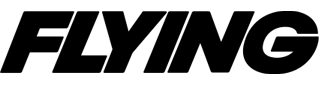Skyscapes for Simmers
Take the ‘Microsoft Flight Simulator 2020′ live weather feature to the next level with manual setup.

A CB expanding and exploding is such a beautiful thing in Microsoft Flight Simulator 2020. [Courtesy: Peter James]
During my first few flying lessons as a teenager, I discovered the joy of going near or into cumulus clouds. Dodging canyons, diving, turning and twisting around “puffies” was good enough to be a sport to me.
Thirty years later, as I have racked up thousands of hours flying business jets, fulfilling my cloud-popping dreams, I get to do the same on my home flight sim thanks to Microsoft Flight Simulator 2020 (MSFS2020).
In the four years since MSFS2020's release, so many improvements and features have been added to make its visual world more realistic. The weather modeling seems to improve almost daily.
MSFS2020's live weather feature has always been fabulous and seemingly accurate. Yet with all its improvements, I still have an affinity for manually setting up the sky. I call this "skyscapes."
Creating Skyscapes
I make my own skyscapes all the time now—and you can too. Or you can download them from others. It’s easy to do, tons of fun, and has become an artistic way of enjoying the sim.
It’s perfect for making coffee-table-perfect screenshots and also allowing overriding the live weather in case it’s interfering with your plans on that day.
I enjoy modeling convection. The visuals of the cumulus clouds against a deep blue sky is intoxicating to me. Up until recently the cumulous model or thunderstorm was dead, with little or no turbulence. I would have to turn to X-Plane 12 storm modeling to be challenged.
X-Plane has always done a superior job in convective modeling. But in the last two months until now I have noticed something in MSFS2020 has changed.
Recently, I took a sim flight around Thailand testing out the new incredible PMDG 777-300 (pmdg.com), using my self made tropical skyscape. I programmed cumulus clouds with tops exceeding 30,000 feet, which suddenly started to upset the mega airliner as I flew traffic patterns.
Near the cumulous, there were sudden upheavals, airspeed changes, and shear. It was rough. Some clouds did nothing, while others had winds gusting to over 50 knots in spots, varying on the direction, creating shear and moderate turbulence.
I tried numerous circuits around the area, with some 30 miles around the airport intentionally penetrating and circumnavigating the cumulous, some of which had grown to thunderstorms with lightning bolts. Adjusting the manual slider for customization I increased the lightning percentage and rainfall rates. The visual effect was spectacular, with visible rain shafts, downbursts, and rainbows.
Creating Sim Weather Themes
Creating your own weather themes is a breeze.
To get started, just untoggle the live weather button then manually tweak clouds, wind, visability, and temperature. Use the little icon to the upper-right corner to give it a unique name. That’s it, and it is saved forever for recall or to share online with others. I have started making many, based on real-world location and with the typical weather.
Using manual weather offers the ability to deepen the blue sky to accurately represent areas that don’t have pollution, like the Pacific Islands or the Rocky Mountains in the U.S.
To do this, drag the humidity slider fully to the left. Moving it to the right creates more humidity, leading to a reduction in visibility or even fog if you keep going full right into a zero/zero type of world.
Temperature is self explanatory. Lightning is fun to tinker with, as is precipitation. By having high bases and no precipitation, you can simulate typical high altitude Rocky Mountain-style convection.
Throw in gusty winds in varying degrees with altitude or shear to simulate a day filled with thermals and convective winds. Dry base storms in the Rockies can be deadly, even without any precipitation falling. By adding a lot of precipitation you’ll get intense rain shafts and flooding.
By lowering clouds to under 3,000 feet msl, reducing visibility, and having intense rains, you’ll be creating a typical tropical-style setup. Make the winds light. The combinations are endless.
The PMDG 777 is the epitome of a realistic, study-level aircraft. I am currently using an Asus ROG 18 (i9, GeForce 4090) laptop for all my flight simming sessions.
As I fly the heavy jumbo, which in itself is a task, I wondered how the effects would affect a Cessna type aircraft. I booted up a brand new late model Carenado Cessna 182T and flew over the intermountain western U.S. for testing using a similar weather model but raising the CU bases to about 7,000 agl and tops to near FL 400.
It’s a random occurrence, but climbing near the bases resulted in some light chop and shear, though not as much as expected. After adding in more lightning and rainfall, I experienced some massive vertical spikes with winds gusting to almost 50 knots while in cruise at some places near clouds.
In preparing this article, I used a recently released add-on called SimFx by Parallel 42. It is available here, and includes other visual aircraft effects like wing fogging, tire spray, rubber trails, dirt, and much more. Some pretty cool premade “skyscapes” are included as well.
Your home sim may not be able to replicate everything, but the amount it can do is staggering. The lack of motion is really about the only thing that stands out. Visuals are better than FAA-level D sims—and sound better too.
Hopefully you too will try making some of your own “skyscapes” in MSFS2020 and discover the fun of doing so as I have.

Sign-up for newsletters & special offers!
Get the latest FLYING stories & special offers delivered directly to your inbox